10 Best Practices for Shared Inbox Management (2024)
Discover the 10 best practices for effective shared inbox management in 2024. Streamline your team’s email workflow with these essential tips.

You’re at work, and a customer has written in with a detailed email about an issue they’re experiencing with your product. You know that the sooner you respond, the better. But your heart sinks when you open your shared inbox to find dozens of unread messages. Shared inbox management is a crucial aspect of email inbox management.
Not only does it help teams collaborate on customer communication, but it also helps them do so efficiently so they can reach ‘inbox zero’ and improve the customer experience. In this guide, we’ll discuss the best practices for shared email inbox management to help you maximize your email inbox. One tool that can help you achieve these goals is shared inbox software. This email management solution makes it easy to organize, assign, collaborate, and monitor progress on team emails. It will improve your customer communication processes and allow you to return to doing what you love—helping your customers!
What is a Shared Mailbox?

A shared inbox is a collective email management system that allows multiple team members to access, manage, and respond to emails from a single email address. Unlike traditional email accounts, where each user has their inbox, a shared inbox centralizes communication, enabling teams to work together more effectively. This setup is particularly beneficial for departments that handle a high volume of inquiries, such as customer support, sales, or human resources.
Key features of a shared inbox include
Unified communication
All team members can see incoming emails, responses, and ongoing conversations in real-time, reducing the risk of duplicate replies and missed messages.
Task management
Team members can assign emails to specific individuals, ensuring accountability and streamlined workflows.
Transparency
Everyone on the team has visibility into the status of inquiries, which helps in decision-making and improves overall service quality.
Accessibility
Team members can log in using their credentials to send and receive emails from the shared address without compromising security.
The Importance of Efficiently Managing Shared Inboxes
Managing shared inboxes efficiently is crucial for maintaining productivity and enhancing customer satisfaction. Here are ten significant reasons why effective management is essential, along with examples:
1. Improved Team Collaboration
- Significance: A shared inbox fosters collaboration by allowing team members to see all communications in one place.
- Example: In a customer support team, agents can view previous interactions with a customer, ensuring a seamless experience when addressing follow-up inquiries.
2. Reduced Response Times
- Significance: By allowing all team members to access and respond to emails, response times can be significantly reduced.
- Example: A sales team using a shared inbox can quickly respond to leads without waiting for one person to check their email, increasing the chances of closing deals.
3. Enhanced Accountability
- Significance: Team members can assign emails to themselves or others, clearly indicating who is responsible for each inquiry.
- Example: A customer service representative assigns a complex issue to a senior agent, ensuring that the right person handles the situation.
4. Better Tracking of Customer Interactions
- Significance: A shared inbox allows easy tracking of all customer interactions, essential for maintaining good relationships.
- Example: A support team can review past communications with a customer to provide more personalized service.
5. Centralized Knowledge Base
- Significance: All communications are stored in one location, creating a knowledge base that can be referenced by team members.
- Example: New team members can quickly get up to speed by reviewing past interactions and understanding common customer issues.
6. Streamlined Workflows
- Significance: Shared inboxes can integrate with task management tools, helping teams streamline workflows and prioritize tasks.
- Example: A marketing team can use a shared inbox to manage responses to campaign inquiries and integrate with project management software to track follow-ups.
7. Minimized Email Overload
- Significance: By centralizing communication, shared inboxes reduce the clutter of multiple team members forwarding or CC'ing each other.
- Example: Instead of multiple team members forwarding the same email, the shared inbox allows everyone to see the original message and respond accordingly.
8. Increased Customer Satisfaction
- Significance: Faster response times and better communication lead to higher customer satisfaction rates.
- Example: A customer who receives prompt and informed responses from a shared inbox is likelier to have a positive brand perception.
9. Enhanced Security
- Significance: Shared inboxes allow for controlled access, ensuring only authorized personnel can view sensitive communications.
- Example: A finance team can manage invoices and payment inquiries through a shared inbox while restricting access to sensitive financial data.
10. Data-Driven Insights
- Significance: Many shared inbox tools provide analytics on response times, customer satisfaction, and team performance.
- Example: A support team can analyze response times and customer feedback to identify areas for improvement and optimize their processes.
Related Reading
Why Your Inbox Should Be Managed Better

The Email Explosion: What's Behind the Rising Volume of Emails?
The volume of emails in professional environments has been steadily increasing over the years, driven by various factors such as the growth of remote work, the expansion of digital communication channels, and the rising expectations for timely responses. As organizations rely heavily on email for internal and external communication, managing this influx has become a critical challenge for many teams.
Factors Contributing to Increased Email Volume
Remote Work and Globalization
The shift to remote work, accelerated by the COVID-19 pandemic, has increased email communication. Teams that previously relied on face-to-face interactions now depend on emails to coordinate projects, share updates, and communicate with clients.
- Example: A marketing team working remotely may send dozens of emails daily to coordinate campaigns, share content drafts, and provide feedback, leading to a significant increase in email volume.
Digital Transformation
As businesses adopt digital tools and platforms, the reliance on email for notifications, updates, and communications has grown. Automated systems often send emails for various purposes, such as alerts for new tasks, reminders, and newsletters.
- Example: An e-commerce company may send automated emails for order confirmations, shipping notifications, and customer feedback requests, contributing to a higher overall email volume.
Customer Expectations
Customers increasingly expect prompt responses to their inquiries, leading businesses to communicate more frequently via email. This demand for quick communication can result in a higher volume of emails as teams strive to meet customer expectations.
- Example: A customer service department may receive hundreds of emails daily from customers seeking support, requiring swift responses to maintain satisfaction.
Marketing Campaigns
Email marketing remains a popular strategy for businesses to reach customers. As companies launch more campaigns, the volume of marketing emails increases significantly.
- Example: A retail brand may send weekly promotional emails to its customer base, resulting in thousands of emails each week.
Collaboration and Project Management
Teams often use email to collaborate on projects, share documents, and provide updates. This reliance on email for collaboration can lead to a substantial increase in email traffic.
- Example: A project team may exchange emails to discuss timelines, share files, and coordinate tasks, leading to a high volume of back-and-forth communication.
Real-Life Examples of Increased Email Volume
Corporate Communication
A large corporation may have multiple departments communicating via email, resulting in thousands of emails exchanged daily. For instance, a Fortune 500 company might have a dedicated email thread for each project, leading to overwhelming messages.
Customer Support
A SaaS company may receive hundreds of daily support inquiries, significantly increasing email volume. If the company has a dedicated support email address, the team could face challenges in promptly managing and responding to these inquiries.
Expert Opinion
According to email productivity expert, Dr. Sarah Johnson, "The increasing volume of emails in professional environments poses both challenges and opportunities. Organizations must adopt effective email management strategies to ensure that communication remains efficient and that important messages are not lost in the noise. Implementing tools such as shared inboxes, automated responses, and email filters can help teams manage this influx and maintain high levels of productivity."
How to Share the Load: The Role of Shared Inboxes in Email Management
A shared inbox is a centralized email account multiple team members can access to monitor, manage, and respond to incoming emails. Instead of sending emails to individual accounts, a shared inbox collects all communication in one place, allowing teams to collaborate on responses and improve email productivity.
Shared inboxes can go by many names, including collaborative, group, and team email accounts. These tools can help improve communication with customers and other external stakeholders, mainly when multiple team members interact with duplicate contacts or handle similar inquiries.
Step-by-Step Guide to Using Shared Inboxes
Select a Shared Inbox Tool
Choose a platform that suits your team's needs, such as inboxzero or a shared mailbox feature in Gmail or Office 365.
Create a Shared Inbox
- For Gmail: Go to Settings > Accounts > Grant access to your account. Add the email addresses of team members who need access.
- For Inboxzero: Click Create a Shared Mailbox and enter the desired email address (e.g., support@yourcompany.com). Assign team members who will have access to this shared inbox.
Set Up Access Permissions
Define who can view, respond to, and manage emails in the shared inbox. To control access levels, consider creating roles such as Admin, Manager, and Team Member.
Organize the Inbox
Create folders or labels to categorize emails based on topics, urgency, or departments. For example, you might have Customer Support, Sales Inquiries, and Feedback folders.
Implement Internal Notes and Comments
Use internal commenting features to discuss emails without cluttering the inbox with additional messages. This allows team members to collaborate on responses without sending multiple emails back and forth.
Assign Emails to Team Members
When a new email arrives, assign it to a specific team member based on their expertise or workload. This ensures accountability and clarity on who is responsible for each inquiry.
Set Up Automated Responses
Create templates for common inquiries to streamline responses. Use automated replies to acknowledge receipt, providing customers with immediate confirmation.
Monitor Performance and Metrics
Regularly review metrics such as response times, resolution rates, and customer satisfaction scores. Use this data to identify areas for improvement and adjust workflows accordingly.
Conduct Regular Team Meetings
Hold periodic meetings to discuss email management practices, share feedback, and address any challenges team members face.
Review and Update Processes
Continuously evaluate the effectiveness of the shared inbox system and make adjustments as necessary to improve efficiency and communication.
Significance of Shared Inboxes in Streamlined Communication
Centralized Communication
- Significance: All team members can access the same set of emails, reducing the risk of miscommunication and ensuring everyone is on the same page.
- Example: In a customer support team, all inquiries are directed to a shared inbox, allowing agents to see previous interactions and provide consistent responses.
Enhanced Collaboration
- Significance: Team members can collaborate on responses and share insights without forwarding emails back and forth.
- Example: A sales team can use internal notes to discuss a lead's inquiry in the shared inbox, streamlining the decision-making process.
Improved Accountability
- Significance: Assigning emails to specific team members clarifies responsibilities and promptly addresses inquiries.
- Example: If a customer complaint is assigned to a specific agent, it eliminates confusion about who is responsible for resolving the issue.
Faster Response Times
- Significance: With multiple team members monitoring the shared inbox, response times can be significantly reduced.
- Example: A support team can quickly respond to urgent inquiries, improving customer satisfaction.
Reduced Email Clutter
- Significance: A shared inbox minimizes the clutter of individual inboxes, allowing team members to focus on their tasks.
- Example: Instead of emailing colleagues, team members can access the shared inbox to find relevant information.
Better Tracking of Customer Interactions
- Significance: A shared inbox allows for easy tracking of all customer interactions, essential for maintaining good relationships.
- Example: A customer service team can review past communications with a customer to provide more personalized service.
Streamlined Workflows
- Significance: Shared inboxes can integrate with task management tools, helping teams streamline workflows and prioritize tasks.
- Example: A marketing team can use a shared inbox to manage responses to campaign inquiries and integrate with project management software to track follow-ups.
Increased Transparency
- Significance: Everyone on the team can see the status of inquiries, which fosters transparency and trust.
- Example: A project team can monitor the progress of tasks and ensure that nothing falls through the cracks.
Enhanced Security
- Significance: Shared inboxes allow for controlled access, ensuring only authorized personnel can view sensitive communications.
- Example: A finance team can manage invoices and payment inquiries through a shared inbox while restricting access to sensitive financial data.
Data-Driven Insights
- Significance: Many shared inbox tools provide analytics on response times, customer satisfaction, and team performance.
- Example: A support team can analyze response times and customer feedback to identify areas for improvement and optimize their processes.
The Flip Side: Challenges of Shared Inbox Management
1. Overwhelming Volume of Emails
- Challenge: A shared inbox often receives a high volume of emails, making it difficult for team members to prioritize and respond promptly.
- Solution: Implement email filters and categorization.
Steps
- Set Up Filters: Use filters to automatically sort incoming emails into categories based on keywords, sender, or urgency.
Example
- Create filters for "Urgent," "Customer Support," and "Sales Inquiries."
- Categorize Emails: Use tags or labels to categorize emails for easy identification.
- Label emails as "Pending," "In Progress," or "Resolved."
- Regularly Review Categories: Schedule weekly reviews to ensure the categorization system is effective.
- A customer support team could set up filters to prioritize urgent customer issues, ensuring they are addressed first.
2. Duplicate Replies
- Challenge: With multiple team members accessing the same inbox, it's easy to send duplicate replies to the same email, confusing customers.
- Solution: Use internal notes and assign emails.
Steps
- Implement Internal Notes: Use internal commenting features to discuss emails before responding.
Example
- Team members can leave notes on an email thread indicating who handles the response.
- Assign Emails: Assign emails to specific team members to clarify responsibility.
- Assign an email to the technical support representative if technical expertise is required.
- A sales team can use internal notes to confirm who is following up on a lead, preventing multiple responses.
3. Lack of Accountability
- Challenge: Emails can fall through the cracks without clear ownership of tasks, leading to missed responses.
- Solution: Establish clear guidelines for email assignments and responsibilities.
Steps
- Create Assignment Protocols: Define how emails should be assigned based on team members' roles and expertise.
Example
- Set a rule that all customer complaints are assigned to the customer service manager.
- Track Assigned Emails: Use a tracking system to monitor the assigned emails and their status.
- Use a shared spreadsheet or project management tool to log assignments.
- A project management team can assign emails related to specific projects to designated team members, ensuring accountability.
4. Inefficient Communication
- Challenge: Team members may forward emails or switch to other communication tools, leading to inefficiencies and fragmented discussions.
- Solution: Encourage the use of internal collaboration tools within the shared inbox.
Steps
- Use Internal Comments: Train team members to use internal comments for discussions related to specific emails.
Example
- Instead of forwarding an email, team members can comment directly within the email thread.
- Integrate Collaboration Tools: Integrate the shared inbox with collaboration tools like Slack or Microsoft Teams for real-time discussions.
- Set up a channel to discuss shared inbox emails.
- A customer service team can use internal comments to discuss customer inquiries without cluttering the inbox with additional emails.
5. Security Concerns
- Challenge: Shared inboxes can pose security risks if access is not managed properly, leading to unauthorized access to sensitive information.
- Solution: Implement strict access controls and security protocols.
Steps
- Define User Roles: Establish user roles with varying levels of access based on responsibilities.
Example
- Limit access to sensitive information to only those who need it.
- Regularly Review Access: Conduct periodic audits of who has access to the shared inbox and adjust permissions as necessary.
- Remove access for team members who no longer require it.
- A finance team can restrict access to financial emails to only authorized personnel, ensuring sensitive information is protected.
6. Cluttered Inbox
- Challenge: Over time, a shared inbox can become cluttered with old emails, making it difficult to find relevant messages.
- Solution: Regularly archive and clean up the inbox.
Steps
- Set Archiving Policies: Establish a policy for archiving old emails after a certain period.
Example
- Archive emails that are older than three months.
- Schedule Regular Cleanups: Assign team members to perform regular cleanups of the inbox.
- Conduct a monthly review to delete unnecessary emails and archive old ones.
- A support team can archive resolved tickets to keep the inbox organized and focused on current issues.
7. Inconsistent Response Quality
- Challenge: Different team members may respond to emails with varying levels of professionalism and quality, leading to an inconsistent customer experience.
- Solution: Create response templates and guidelines.
Steps
- Develop Response Templates: Create templates for common inquiries to ensure response consistency.
Example
Develop a template for responding to frequently asked questions.
- Establish Response Guidelines: Set tone, language, and structure guidelines in email responses.
- Provide training on the desired tone and style for customer communications.
- A customer support team can use templates to ensure that all responses maintain a professional tone, enhancing the overall customer experience.
8. Difficulty in Tracking Performance Metrics
- Challenge: Proper tracking can make measuring team performance and identifying improvement areas easier.
- Solution: Implement performance tracking tools.
Steps
- Use Analytics Tools: Integrate tools to track key performance indicators (KPIs) such as response times and resolution rates.
Example
Use software that provides insights into average response times and customer satisfaction ratings.
- Set Regular Review Meetings: Schedule regular meetings to review performance metrics and discuss areas for improvement.
- Hold monthly meetings to analyze response times and identify trends.
- A support team can use performance metrics to identify high-performing agents and provide additional training to those who need improvement.
9. Lack of Training for Team Members
- Challenge: New team members may not be familiar with the shared inbox system, leading to inefficiencies and errors.
- Solution: Provide comprehensive training for all team members.
Steps
- Develop Training Materials: Create training guides and resources that outline using the shared inbox effectively.
Example
- Develop a step-by-step guide on how to categorize emails and use internal comments.
- Conduct Training Sessions: Schedule regular training sessions for new team members and refreshers for existing members.
- Hold quarterly training sessions to review best practices and updates.
- A customer service team can ensure that all members are trained on the shared inbox system to minimize errors and improve efficiency.
10. Failure to Adapt to Changing Needs
- Challenge: As teams grow and evolve, the shared inbox system may need to adapt to changing workflows and requirements.
- Solution: Regularly review and update processes.
Steps
- Conduct Periodic Reviews: Schedule regular reviews of the shared inbox processes to identify areas for improvement.
Example
- Hold bi-annual meetings to discuss the effectiveness of the current system.
- Gather Feedback from Team Members: Encourage team members to provide feedback on the shared inbox system.
Unlocking the Secrets of Inbox Zero
Inbox Zero is an email inbox management tool designed to help busy professionals handle their emails more efficiently. It features an AI assistant that learns how you prefer to manage your inbox and takes care of routine tasks for you. The bulk unsubscribe function makes it easy to reduce unwanted messages.
For those dealing with a flood of emails daily, Inbox Zero also offers a cold email blocker and provides insights into your email habits. It's particularly useful for small business owners and founders who spend too much time on email and are looking for ways to be more productive. Try Inbox Zero's email inbox management tool for free today to easily manage your flooded inbox!
10 Best Practices for Shared Inbox Management

1. Clearly Define Roles and Responsibilities
Assigning specific roles to team members within a shared inbox is crucial for maintaining clarity and accountability. By defining responsibilities, you can ensure that emails are handled efficiently and that team members are clear. This also helps identify areas where additional support or training may be needed.
How to Define Responsibilities
- Assess Team Strengths: Evaluate the skills and expertise of each team member to determine which roles they are best suited for.
- Create Role Descriptions: Develop clear job descriptions for each role, outlining the responsibilities and expectations.
- Assign Roles: Assign roles to team members based on their strengths and the organization's needs.
- Communicate Roles: Communicate the assigned roles to the entire team to ensure everyone is aware of their responsibilities and those of their colleagues.
Example
A customer support team may have roles such as Tier 1 Support, Tier 2 Support, and Escalations Manager. Each role has specific responsibilities for handling different types of inquiries.
2. Implement Effective Labeling and Tagging
Labels and tags are powerful tools for organizing and prioritizing emails in a shared inbox. By categorizing emails based on various criteria, such as urgency, topic, or sender, team members can quickly identify and respond to important messages.
Consistent Labeling Strategies
- Define Labeling Categories: Determine the categories that best suit your organization's needs, such as "Urgent," "Customer Support," or "Sales."
- Create Clear Guidelines: Develop guidelines for when to use each label to ensure consistency across the team.
- Train Team Members: Train all team members on the labeling system and its importance in maintaining a well-organized inbox.
- Regularly Review and Update: Periodically review and adjust the labeling system as needed to accommodate changing business requirements.
Example
A marketing team may use labels such as "Campaign A," "Campaign B," and "Internal" to categorize emails related to specific campaigns or internal communications.
3. Establish an Email Triage System
Email triage quickly reviews and prioritizes incoming emails to ensure that urgent or important messages are addressed first. An effective triage system is essential for maintaining timely responses and avoiding missed communications in a shared inbox.
Steps to Implement an Efficient Triage Process
- Define Triage Criteria: Establish clear criteria for determining the urgency and importance of emails, such as sender, subject, or keywords.
- Assign Triage Responsibilities: Designate specific team members to perform triage duties, ensuring that all incoming emails are reviewed promptly.
- Implement a Triage Workflow: Develop a workflow for triaging emails, including steps for prioritizing, assigning, and responding to messages.
- Train Team Members: Educate all team members on the triage process and their role in maintaining its effectiveness.
- Monitor and Adjust: Regularly monitor the triage system and make adjustments as needed to improve its efficiency.
Example
A support team may prioritize emails from high-value customers or those containing specific keywords like "urgent" or "critical issue."
4. Automate Routine Tasks
Automating routine tasks can significantly improve the efficiency of a shared inbox. Team members can save time and ensure communication consistency by creating templates and rules for common email responses and tasks.
Using Inbox Zero's AI Features
Inbox Zero, an AI-powered email management tool, offers features that can help automate routine inbox management tasks. Some of these features include:
- Smart Replies: Inbox Zero's AI generates suggested responses based on the email content, allowing team members to send replies with a single click quickly.
- Automatic Categorization: The tool can automatically categorize incoming emails based on predefined rules, making prioritizing and assigning messages easier.
- Scheduled Emails: Team members can schedule emails to be sent later, ensuring that important messages are delivered during business hours.
- Reminders and Follow-ups: Inbox Zero can set reminders for follow-up actions and automatically send follow-up emails if a response is not received within a specified timeframe.
Example
A sales team may use Inbox Zero's automatic categorization feature to sort incoming leads based on their source or priority level.
5. Regularly Clean and Archive Emails
Regularly cleaning and archiving emails is essential for maintaining an organized and efficient shared inbox. As the volume of emails increases, finding relevant information and promptly responding to messages becomes increasingly difficult. By archiving old or irrelevant emails, team members can focus on the most critical communications and ensure that the inbox remains manageable.
Best Practices for Maintaining an Uncluttered Inbox
Set Archiving Policies: Establish clear guidelines for when emails should be archived, such as after a certain period or when a project is completed.
- Schedule Regular Cleanups: Designate specific times for team members to review their assigned emails and archive any no longer needed messages.
- Use Automated Archiving Tools: To simplify the process, use email management tools that offer automated archiving features, such as Inbox Zero's "Archive" function.
- Regularly Review Archived Emails: Periodically review archived emails to ensure that critical information is not lost and to identify any messages that may need to be retrieved.
Example
A project management team may archive emails related to completed projects to keep the inbox focused on current initiatives.
6. Set Up Filters and Rules
Filters and rules are essential for automatically sorting and managing incoming emails in a shared inbox. By setting up customized filters, team members can ensure that emails are directed to the appropriate folders or assigned to the correct team members, reducing the risk of missed communications and improving overall efficiency.
Customizing Rules for Different Types of Communications
- Identify Common Email Types: Determine the types of emails that your organization receives regularly, such as customer inquiries, internal updates, or partner communications.
- Create Specific Rules: Develop rules for each type of email, specifying how they should be handled, such as which folder they should be moved to or which team member they should be assigned to.
- Test and Refine: Test the rules with sample emails to ensure they are functioning as intended and make any necessary adjustments.
- Train Team Members: Educate all team members on the filters and rules in place and how they impact the handling of incoming emails.
Example
A customer support team may set up rules to automatically move emails containing specific keywords like "refund" or "complaint" to a dedicated "Customer Complaints" folder for immediate attention.
7. Schedule Regular Team Reviews
Regular team check-ins are essential for discussing inbox management strategies, addressing challenges, and ensuring all team members are aligned on best practices. These meetings provide an opportunity to review performance metrics, identify areas for improvement, and share knowledge and insights.
What to Cover During These Meetings
- Review Performance Metrics: Discuss key performance indicators such as response times, resolution rates, and customer satisfaction scores to identify areas for improvement.
- Discuss Challenges and Solutions: Encourage team members to share any challenges they face in managing the shared inbox and collaborate on finding solutions.
- Share Knowledge and Best Practices: Use the meetings as a platform for team members to share their knowledge and best practices, helping to improve overall efficiency and consistency.
- Communicate Changes: Inform the team of changes to inbox management practices, such as new labeling categories or automated rules, and provide training as needed.
Example
A marketing team may hold monthly check-ins to review the performance of their shared inbox, discuss challenges related to managing campaign inquiries, and share best practices for crafting effective email responses.
8. Prioritize Security and Confidentiality
Ensuring the security and confidentiality of sensitive information is crucial when managing a shared inbox. Team members must have access to the information they need to perform their duties effectively while also protecting against unauthorized access or data breaches.
Best Practices for Ensuring Access Control
- Define Access Levels: Establish different access levels for team members based on their roles and responsibilities, ensuring that sensitive information is only accessible to those who require it.
- Implement Two-Factor Authentication: Two-factor authentication adds an extra layer of security to the shared inbox, reducing the risk of unauthorized access.
- Regularly Review and Update Access: Periodically review the access levels of team members and make adjustments as needed, such as when employees change roles or leave the organization.
- Provide Security Training: Educate team members on best practices for maintaining the security and confidentiality of sensitive information, such as avoiding the use of public Wi-Fi or sharing login credentials.
Example
A financial services firm may restrict access to the shared inbox for sensitive client information to only the compliance and legal teams while allowing limited access to other team members for general inquiries.
9. Monitor and Analyze Performance Metrics
Monitoring and analyzing performance metrics is essential for identifying areas for improvement and ensuring the effectiveness of your shared inbox management strategies. You can make data-driven decisions and optimize your processes by tracking key indicators such as response times, resolution rates, and customer satisfaction scores.
Using Analytics to Identify Areas for Improvement
- Define Key Performance Indicators: Determine the metrics that are most relevant to your organization, such as average response time, first contact resolution rate, or customer satisfaction score.
- Collect and Analyze Data: Use email management tools or custom reporting solutions to collect and analyze performance data over time, identifying trends and patterns.
- Identify Areas for Improvement: Based on the data analysis, pinpoint areas where performance can be improved, such as response times for specific types of inquiries or customer satisfaction scores for particular team members.
- Implement Corrective Actions: Develop and implement corrective actions to address the identified areas for improvement, such as providing additional training, adjusting workflows, or implementing new tools or processes.
Example
A customer support team may he average response time for each team member and use this data to identify opportunities for improvement, such as providing additional training or adjusting workloads to ensure that all inquiries are addressed promptly.
10. Ensure Consistent Communication and Updates
Maintaining consistent communication and providing regular updates to the team is essential for ensuring the success of your shared inbox management strategies. You can foster a culture of collaboration and continuous improvement by keeping team members informed about changes, best practices, and performance metrics.
Encouraging Ongoing Communication
- Establish Communication Channels: Determine the most effective channels for communicating with the team, such as email, instant messaging, or team meetings.
- Provide Regular Updates: Share regular updates with the team, such as changes to inbox management practices, performance metrics, or upcoming projects or initiatives.
- Encourage Feedback: Create an environment where team members feel comfortable providing feedback and sharing their ideas for improving shared inbox management.
- Address Issues Promptly: When challenges or concerns arise, address them promptly and communicate the resolution to the team to maintain trust and transparency.
Example
A marketing team may use a dedicated Slack channel to share updates on inbox management practices, discuss challenges, and collaborate on best practices for responding to campaign inquiries.
Unlocking the Secrets of Inbox Zero
Inbox Zero is an email inbox management tool designed to help busy professionals handle their emails more efficiently. It features an AI assistant that learns how you prefer to manage your inbox, taking care of routine tasks for you. The bulk unsubscribe function makes it easy to cut down on unwanted messages.
For those dealing with a flood of emails daily, Inbox Zero also offers a cold email blocker and provides insights into your email habits. It's handy for small business owners and founders who spend too much time on email and are looking for ways to be more productive. Try Inbox Zero's email inbox management tool for free today to easily manage your flooded inbox!
5 Best Shared Mailbox Management Tools for 2024

1. Inbox Zero: The Best Shared Mailbox Management Tool
The InBox Zero shared inbox management tool is one of the best options on the market for 2024. This is mainly due to its extensive automation capabilities powered by AI. The software helps teams reduce manual work and speed up email response times by automatically sorting emails into relevant categories, generating smart replies for everyday inquiries, and assigning tasks based on email content. Inbox Zero even provides analytics to help you track performance and manage team goals.
2. Hiver: Best For Gmail Users
Hiver is one of the best-shared mailbox management tools for Gmail teams. The software integrates seamlessly with Gmail so that you can access all of Hiver’s features directly from your inbox. Hiver also streamlines email management with reporting tools, email tagging, and collaborative features like shared drafts and internal notes. These capabilities make it easy for teams to work together to tackle emails and improve productivity.
3. Front: Best For Multi-Channel Support
Front is an excellent option for teams managing more than just emails. The shared mailbox management tool supports multi-channel communication, allowing teams to respond to emails, social media messages, and SMS texts from one interface. Along with collaboration features that help teams work together to tackle emails, Front also offers workflow automation to cut down on repetitive tasks and detailed analytics to help managers track team performance.
4. Help Scout: Best For Customer Support
Help Scout is a shared mailbox management tool designed with customer support teams in mind. Its shared inbox feature centralizes all customer communications in one place, while other capabilities like collision detection, customer profiles, and reporting tools help teams respond to customers quickly and effectively. Help Scout also has a user-friendly interface that allows teams to focus on resolving customer issues instead of getting bogged down by emails.
5. GrooveHQ: Best For Small To Medium-Sized Businesses
GrooveHQ is a shared mailbox management tool built specifically for customer support teams. The software centralizes all customer support emails and offers features to help improve team performance and customer interactions. For example, GrooveHQ includes a knowledge base for self-service support so you can reduce email volume and get customers the answers they need quickly. This makes it an excellent choice for small to medium-sized businesses looking to streamline email management as they grow.
Related Reading
- Email Management Strategies
- Email Management Software
- Best Email Management App
- Free Email Management Software
- Email Management Services
- Best Email Apps
AI and Shared Inbox Management (What You Should Know About it)

AI-driven tools like Inbox Zero enhance the efficiency of shared inboxes by automating routine tasks, improving collaboration, and providing valuable insights into team performance. Below is
a detailed explanation of how Inbox Zero and similar tools achieve these improvements, along with examples and a step-by-step guide for implementation.
How AI-Driven Tools Enhance Shared Inbox Efficiency
Automated Email Categorization
- Description: AI algorithms analyze incoming emails and automatically categorize them based on predefined tags or keywords.
- Example: Emails can be sorted into categories such as "Urgent," "Customer Support," and "Sales Inquiries," allowing team members to prioritize their responses effectively.
Step-by-Step Guide
1. Set up predefined categories based on common email types.
2. Train the AI model with sample emails to improve accuracy.
3. Monitor the categorization results and adjust categories as needed.
Smart Replies
- Description: AI can generate suggested replies based on the content of incoming emails, allowing team members to respond quickly without drafting each response from scratch.
- Example: If a customer inquires about shipping times, the AI can suggest a response based on previous interactions.
Step-by-Step Guide
1. Enable the innovative reply feature in Inbox Zero.
2. Customize response templates for common inquiries.
3. Review and approve suggested replies before sending.
Task Assignment and Management
- Description: AI can automatically assign emails to the appropriate team members based on their roles, expertise, or current workload.
- Example: An email regarding a technical issue could be automatically routed to the technical support team.
Step-by-Step Guide
1. Define criteria for task assignments (e.g., keywords, sender).
2. Set up automated rules for routing emails to specific team members.
3. Regularly review assignment patterns to ensure efficiency.
Performance Analytics
- Description: AI tools provide analytics and reporting features that track key performance metrics, such as response times and resolution rates.
- Example: A team can analyze their average response time and identify trends, allowing for data-driven improvements.
Step-by-Step Guide:
1. Enable analytics features in the shared inbox tool.
2. Define key performance indicators (KPIs) relevant to your team.
3. Schedule regular reviews of performance data to identify areas for improvement.
Streamlined Workflow Automation
- Description: AI can automate repetitive tasks, such as sending follow-up emails or reminders, freeing up team members to focus on more complex inquiries.
- Example: If a customer does not respond within a specified timeframe, the AI can automatically send a follow-up email.
Step-by-Step Guide:
1. Identify repetitive tasks that can be automated.
2. Set up automation rules for these tasks within the shared inbox tool.
3. Monitor the effectiveness of automation and adjust as needed.
The Benefits of Integrating AI for Automating Repetitive Tasks and Personalizing Responses
Increased Efficiency and Productivity
- Description: AI can perform repetitive tasks much faster than humans, allowing employees to focus on more complex and strategic activities.
- Example: A customer support team using AI-powered chatbots can instantly handle frequently asked questions (FAQs), freeing human agents to manage more complicated inquiries. For instance, a bank's chatbot can answer questions about account balances or transaction history 24/7, significantly reducing wait times.
- Expert Insight: According to industry reports, companies implementing AI for routine tasks can see productivity increases of up to 40% due to reduced manual workload.
Improved Accuracy and Quality
- Description: AI reduces human error by automating tasks that require precision, such as data entry and processing.
- Example: In a financial institution, AI can automate the processing of invoices and transactions, minimizing the risk of errors that could occur during manual entry. This leads to more accurate financial reporting and compliance.
- Expert Insight: As noted by AI experts, automating data entry with AI can reduce errors by up to 90%, leading to higher quality outputs and improved trust in data integrity.
Enhanced Customer Experience
- Description: AI can personalize customer interactions by analyzing user data and preferences, leading to tailored responses and recommendations.
- Example: E-commerce platforms like Amazon use AI to analyze customer behavior and suggest products based on previous purchases and browsing history. This personalization increases customer satisfaction and potentially boosts sales.
- Expert Insight: Research indicates that personalized experiences can lead to a 20% increase in sales, as customers are more likely to engage with content that resonates with their preferences.
Cost Savings
- Description: Automating repetitive tasks with AI can lead to significant cost reductions by decreasing the need for manual labor and streamlining operations.
- Example: A retail company that automates inventory management using AI can reduce labor costs associated with manual stock checks and order processing. This allows the company to allocate resources more effectively.
- Expert Insight: According to a study by McKinsey, businesses that adopt AI can reduce operational costs by 20-30% through improved efficiency and reduced labor needs.
Scalability and Consistency
- Description: AI systems can quickly scale operations to handle increased workloads without a proportional resource increase, ensuring consistent performance.
- Example: During peak shopping seasons, AI chatbots can simultaneously manage thousands of customer inquiries, ensuring that all customers receive timely responses without needing additional staff.
- Expert Insight: Tech analysts have noted that AI can handle up to 80% of customer interactions, allowing businesses to maintain service levels even during high-demand periods.
Data Analysis and Insights
- Description: AI can analyze vast amounts of data quickly, providing actionable insights that inform business decisions.
- Example: A marketing team can use AI to analyze customer feedback and engagement metrics, identifying trends and preferences that guide future campaigns. For instance, AI tools can analyze social media interactions to determine which products are most popular among different demographics.
- Expert Insight: AI-powered data-driven decision-making can improve marketing ROI by up to 30%, as businesses can tailor their strategies based on real-time insights.
Enhanced Workflow Automation
- Description: AI can streamline workflows by automating routine processes, reducing bottlenecks, and improving overall operational efficiency.
- Example: In a healthcare setting, AI can automate appointment scheduling and patient reminders, ensuring that administrative staff can focus on patient care rather than repetitive tasks.
- Expert Insight: Workflow automation through AI can reduce administrative workload by 50%, allowing organizations to allocate resources more effectively.
Predictive Analytics
- Description: AI can analyze historical data to predict future trends, enabling proactive decision-making.
- Example: Retailers can use AI to forecast inventory needs based on seasonal trends and customer behavior, reducing the risk of stockouts or overstock situations.
- Expert Insight: Businesses that leverage predictive analytics can improve forecasting accuracy by up to 75%, leading to better inventory management and customer satisfaction.
Use Inbox Zero's Email Inbox Management Tool for Free Today to Manage Your Flooded Inbox With Ease
Inbox Zero is an email inbox management tool designed to help busy professionals handle their emails more efficiently. It features an AI assistant that learns how you prefer to manage your inbox, taking care of routine tasks for you. The bulk unsubscribe function makes it easy to cut down on unwanted messages.
For those dealing with a flood of emails daily, Inbox Zero also offers a cold email blocker and provides insights into your email habits. It's particularly useful for small business owners and founders who spend too much time on email and are looking for ways to be more productive. Try Inbox Zero's email inbox management tool for free today to easily manage your flooded inbox!
Related Reading

What is the Inbox Zero Method & How do I Master It?
Discover the Inbox Zero method and learn simple steps to take control of your email inbox, stay organized, and boost productivity.

4 Email Productivity Hacks from Tim Ferriss, Andrew Huberman, and Sam Harris
Explore 4 powerful email productivity hacks from tech and wellness experts like Tim Ferriss and Andrew Huberman. Learn to create focus, optimize processing, manage time wisely, and delegate effectively to conquer your inbox.

Top 7 Email Management Tips of 2024
Get ahead with the top 7 email management tips. Improve your inbox efficiency and stay organized with these essential strategies.
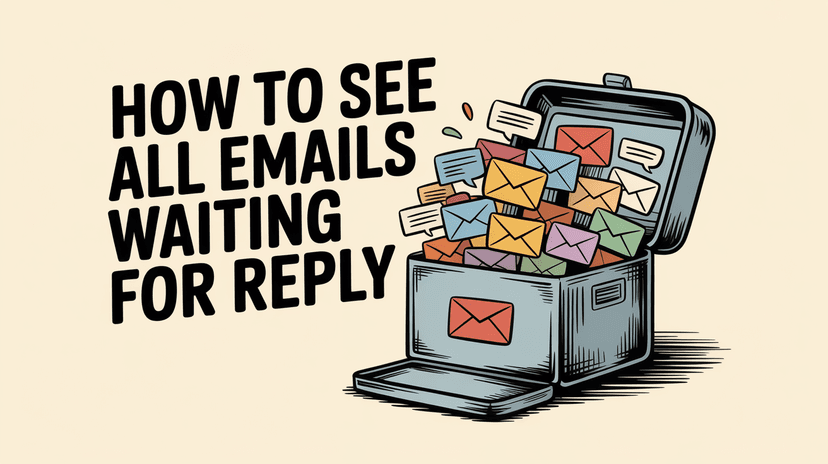
How to See All Emails Waiting for Reply (2025 Guide)
Stop losing track of unanswered emails. Learn exactly how to see all emails awaiting your reply, or theirs, with these actionable tips.